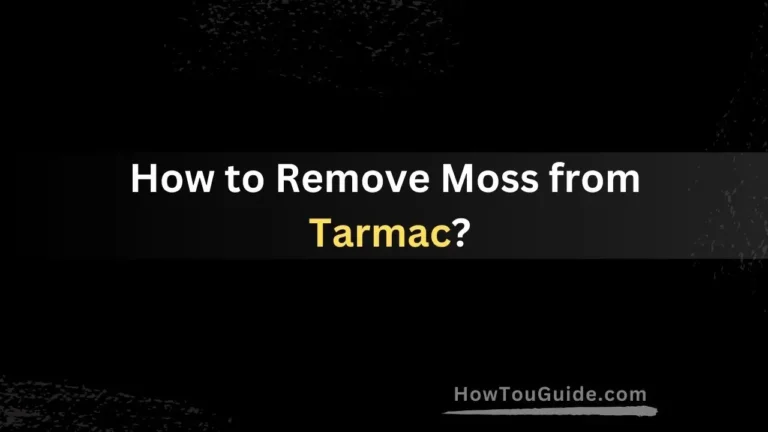How to Find a LIFX Light Bulb Address on Mac?
LIFX is a popular brand of smart LED light bulbs that can connect to WiFi networks and be controlled via smartphone apps or voice assistants. To control LIFX bulbs from a Mac, you need to know the bulb’s IP address on your network. This allows the computer and bulb to communicate.
Finding the bulb’s address is easy enough once you know where to look. This guide will walk you through several methods to locate a LIFX light bulb IP address using built-in Mac apps and utilities.
Knowing the address allows you to integrate your LIFX lights with various smart home platforms and control them right from your Mac. Let’s get started!
Read More : How to get XP in Slimefun?
Prerequisites
Before trying to find your LIFX bulb’s IP address, make sure:
- You have an existing LIFX LED smart bulb set up on your home WiFi
- The Mac you want to use is connected to the same WiFi network as the bulb
The bulb and Mac need to be on the same local network to see each other’s device addresses.
Using the LIFX App
The official LIFX app for iOS and Android can discover light bulb IP addresses too.
Here is how to find the address using the LIFX app on Mac:
- Open the LIFX app on your Mac
- Click on the bulb you want the address for
- Select Bulb Settings in the sidebar
- Go to the IP Address field under Network Info
- Note down the displayed IP address
This method is the easiest way to find the bulb address if you already use the smartphone app to control your LIFX lights.
Using the Terminal
You can use the built-in Terminal app and arp command to find network device addresses. Here are the steps:
- Open the Terminal app on your Mac
- Type in
arp -aand hit enter - Scan the output list for an entry with the LIFX bulb model name
- The corresponding IP address is what you need
It may show up as something like 192.168.x.x. Make sure it matches your WiFi subnet.
Using the Network Utility App
For a graphical way to view network device addresses try the Network Utility app:
- Open the Network Utility app on your Mac
- Click on the Netstat tab
- Check the list of establishing and established connections
- Look for an entry with the LIFX device model and note the IP address from the entry
Using this app gives you a convenient list of connections to scan instead of using terminal commands.
Troubleshooting Issues
If you can’t find the LIFX bulb address with any above methods, try these troubleshooting tips:
- Reset the bulb and re-add it to the WiFi
- The bulb’s IP may change, so scan again if needed
- Ensure no firewall settings are blocking communications
After troubleshooting, repeat the search processes.
Conclusion
Finding the current IP address of LIFX smart bulbs is straightforward on a Mac using the built-in LIFX app, Terminal commands, or the Network Utility app.
Having the IP allows controlling your smart lights right from the computer without using the LIFX mobile app. It also enables integrating the bulbs into home automation platforms and assigning names for easier voice control.
Make sure to note down the IP somewhere handy. Now go and add colorful scenes to your Mac workspace using LIFX light automation!
FAQs
What do I need the LIFX IP address for?
The address allows you to control the bulb from Mac apps and automation platforms, without using the LIFX mobile app.
How often does the IP address change?
It usually doesn’t change often. But some router settings can change device addresses periodically.
Can the address be found on an iPhone?
Yes, the same process with the LIFX app works on iOS too.
What if my bulb is not showing at all?
If your Mac cannot find the bulb address, it usually points to connectivity issues or the bulb is switched off.
Can I give the bulb a static IP address?
Some WiFi routers allow assigning static IP addresses to specify ranges which can help avoid issues with regular IP changes.