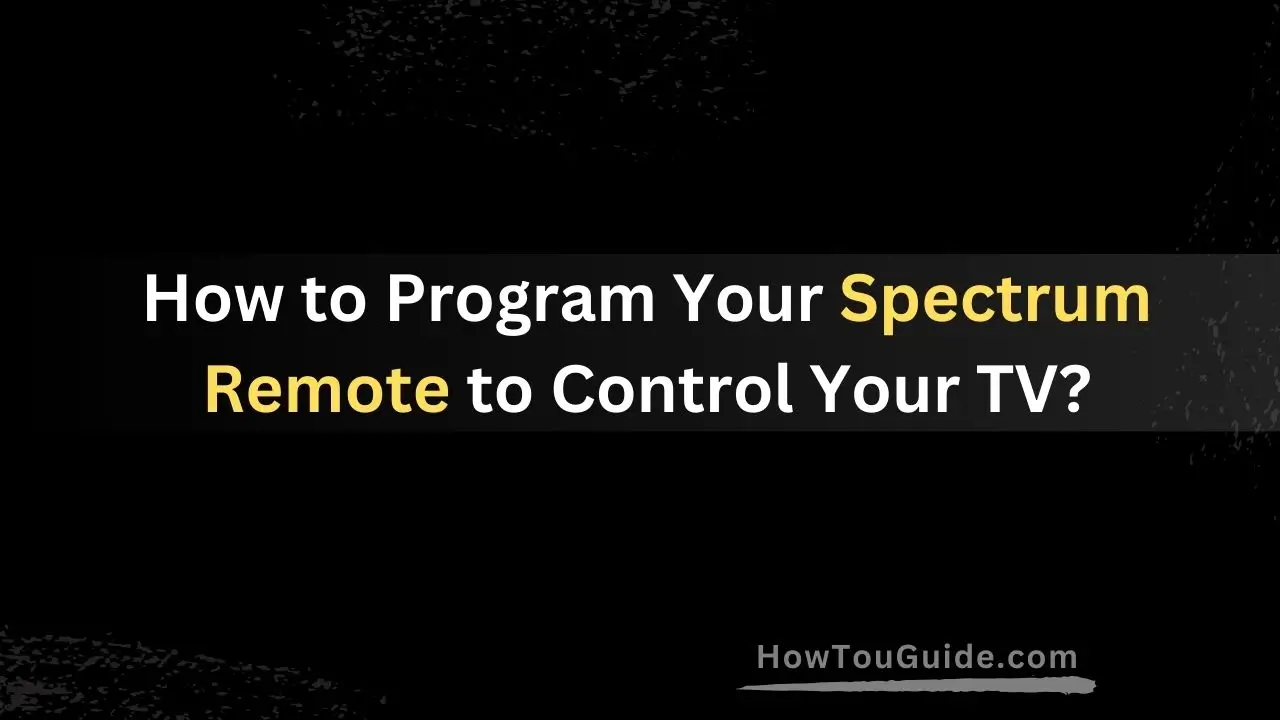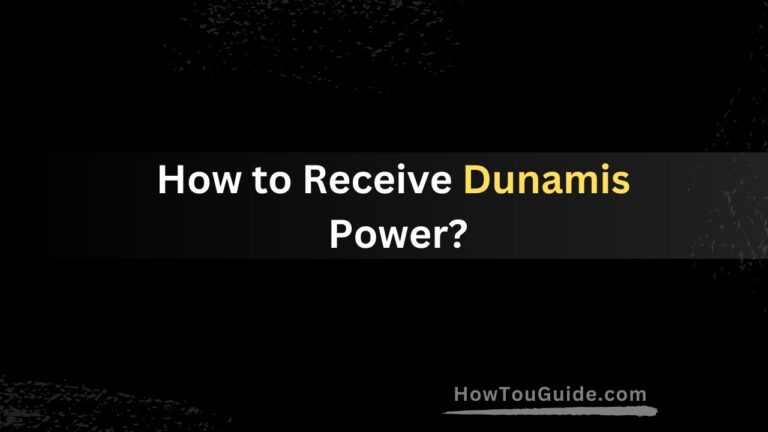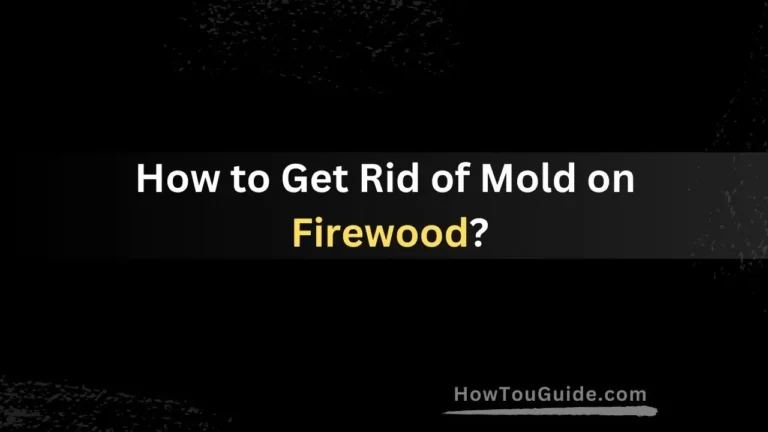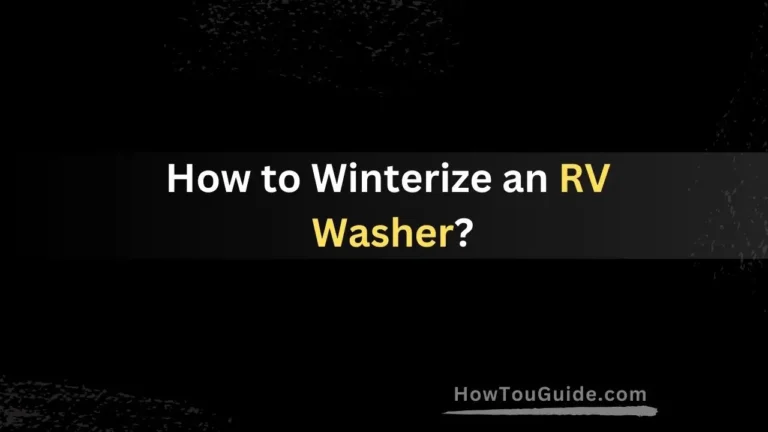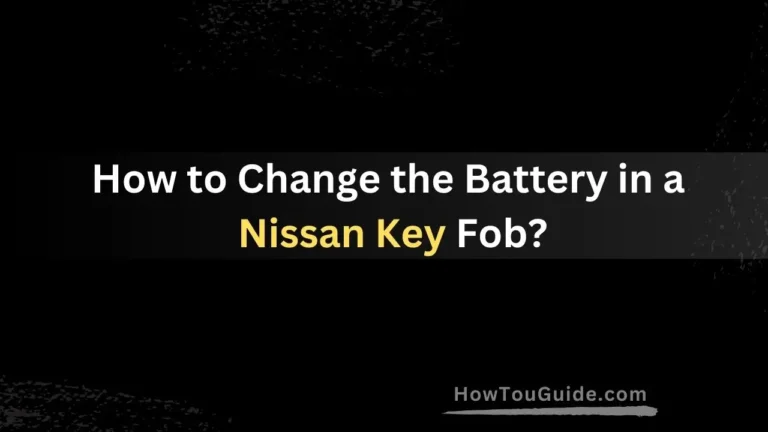How to Program Your Spectrum Remote to Control Your TV?
In today’s world of ever-evolving technology, having a simple and efficient way to control your home entertainment system is a must. That’s where the Spectrum remote comes into play.
With its user-friendly design and versatile functionality, programming your Spectrum remote to control your TV can save you time, reduce clutter, and enhance your overall viewing experience.
Why Program Your Spectrum Remote?
Convenience and Simplicity
Imagine having to juggle multiple remotes just to watch your favorite show or movie. It’s not only inconvenient but also a recipe for confusion and frustration.
By programming your Spectrum remote to control your TV, you can eliminate the need for multiple remotes and streamline the process of navigating your entertainment system.
Reduce Clutter
Let’s face it, having a coffee table littered with remotes can be an eyesore and a source of unnecessary clutter. By consolidating your TV and cable remotes into a single device, you can declutter your living space and create a more organized and aesthetically pleasing environment.
Preparing to Program Your Remote
Gather the Required Information
Before you begin programming your Spectrum remote, you’ll need to have some essential information handy. This includes the brand and model of your TV, as well as the code that corresponds to your TV’s make and model.
Find Your TV’s Brand and Code
Spectrum provides a comprehensive list of TV brands and their corresponding codes, which you can find in the user manual or on their website. If you can’t locate the code for your TV, don’t worry – there’s an automatic code search feature that can help you find the right one.

Step-by-Step Guide to Programming
Method 1: Automatic Code Search
Step 1: Turn on Your TV
Make sure your TV is powered on and set to the correct input source.
Step 2: Press the TV Button on Your Remote
Locate the TV button on your Spectrum remote and press it firmly. This will put the remote in TV mode, allowing you to control your television.
Step 3: Enter the Code Search Mode
Press and hold the “CBL” button on your remote until the light at the top of the remote blinks twice, indicating that you’ve entered the code search mode.
Step 4: Let the Remote Search for the Correct Code
With the remote pointed at your TV, press and release the “CHANNEL UP” button repeatedly until your TV turns off. Once your TV turns off, press the “ENTER” button to save the code. Your remote is now programmed to control your TV.
Method 2: Manual Code Entry
Step 1: Locate the Code for Your TV Brand
Refer to the code list provided by Spectrum to find the code that corresponds to your TV’s brand and model.
Step 2: Enter the Code
Press and hold the “CBL” button on your remote until the light at the top blinks twice. Then, enter the code using the number buttons on your remote. The light should blink twice again to confirm that the code has been accepted.
Step 3: Test the Code
Point the remote at your TV and try using the basic functions, such as power, volume, and channel control. If the remote doesn’t work, you may need to try a different code from the list or repeat the process.
Troubleshooting Tips
TV Not Responding
If your TV isn’t responding to the remote after programming, double-check that you’ve entered the correct code and that your TV is compatible with the remote. You may also want to try resetting the remote and repeating the programming process.

Remote Not Working After Programming
In some cases, the remote may lose its programming over time or due to battery changes. If this happens, simply repeat the programming process to restore functionality.
Additional Remote Features
Volume Control
In addition to controlling your TV’s power and channel functions, your Spectrum remote can also adjust the volume. Simply press the “VOL” button and use the up and down arrows to increase or decrease the volume.
Input Selection
If your TV has multiple input sources (e.g., HDMI, AV, etc.), you can switch between them using your Spectrum remote. Press the “INPUT” button and use the arrow keys to navigate to the desired input source.
Conclusion
Programming your Spectrum remote to control your TV is a simple and straightforward process that can greatly enhance your viewing experience.
By following the steps outlined in this guide, you’ll be able to enjoy the convenience of a single remote, reduce clutter, and streamline your home entertainment system.
Whether you choose the automatic code search or manual code entry method, taking the time to program your remote will save you time and frustration in the long run.
FAQs
Can I program other devices with my Spectrum remote?
Yes, in addition to TVs, the Spectrum remote can be programmed to control various other devices, such as DVD players, sound systems, and even certain streaming devices like Roku or Apple TV.
What if my TV brand is not listed?
If your TV brand is not included in Spectrum’s code list, you may still be able to program the remote using the automatic code search method. Alternatively, you can contact Spectrum customer support for further assistance.
How often do I need to reprogram my remote?
In most cases, you won’t need to reprogram your remote frequently. However, if you change your TV or the remote’s batteries, you may need to repeat the programming process.
Can I program multiple TVs with the same remote?
Yes, you can program your Spectrum remote to control multiple TVs by following the programming process for each television.
What if I lose or damage my Spectrum remote?
If you lose or damage your Spectrum remote, you can contact Spectrum customer service to request a replacement. They may charge a fee for a new remote, but it’s often more cost-effective than purchasing a universal remote separately.